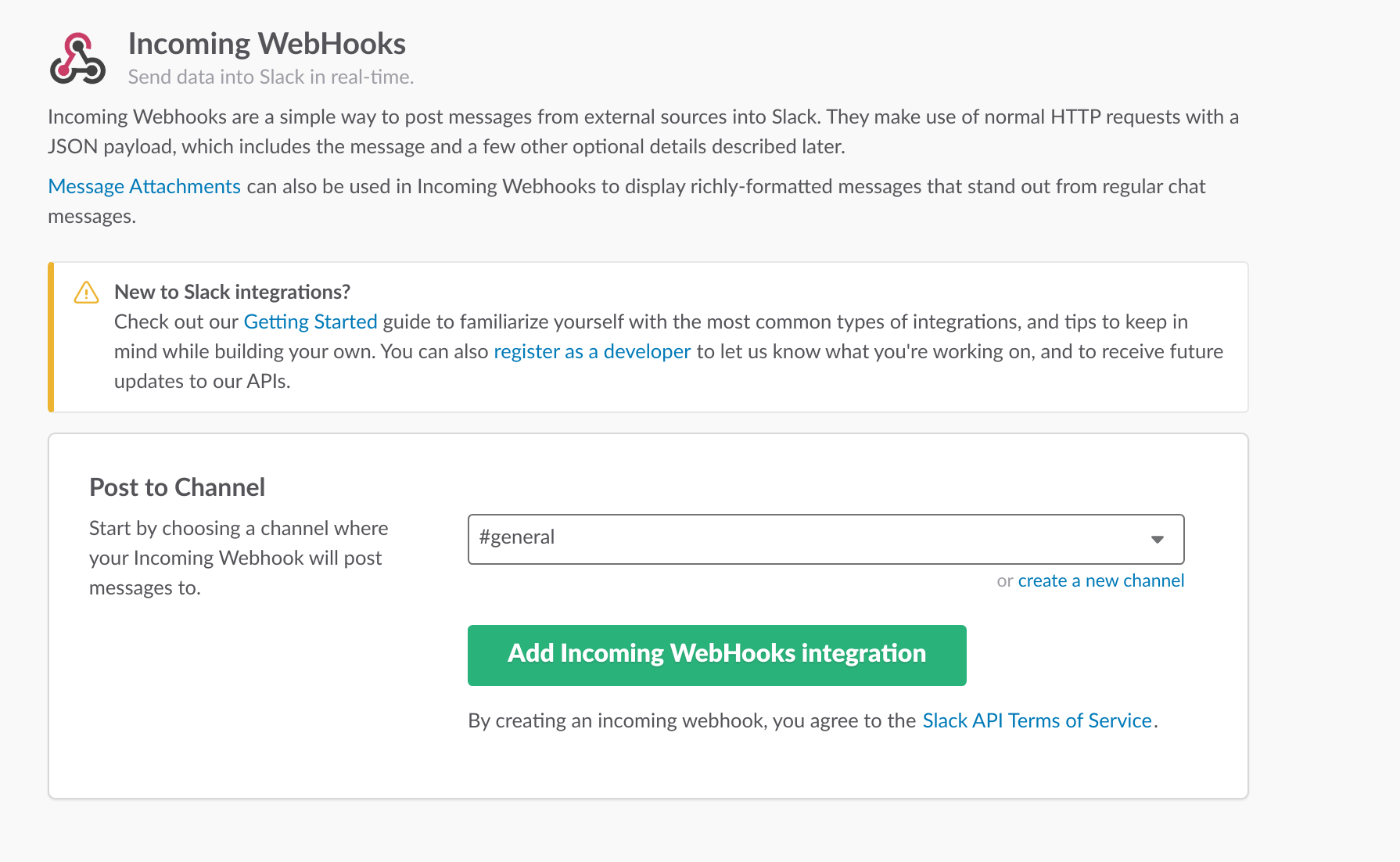...
- Extract the module archive which you downloaded from the client area.
- Upload the module to your Blesta installation.
- Go to the Blesta Admin backend, click on Settings → Messengers → Available → SlackMicrosoft Teams and activate the messenger.
Afterwards click on "Manage" and insert your license key , the channel / person name and the webhook URL of SlackMicrosoft Teams.
Create a Slack Webhook
To use the module, you need to create a new Incoming Webhook:
- Install the 'Incoming WebHooks' App from the Slack App Directory
- Select at Post to Channel any channel you wish. It doesnt matter what you select because the module will override the setting.
- Scroll down to the end of the page and Copy the Webhook URL. You dont need to change anything at the settings.
- Open the App Store at teams.microsoft.com
- Search for "Incoming Webhook"
- Select a Team and click on "Install"
- Select a channel and click on "Set Up"
- On the next step, provide a name and click on "Create"
- Save the URL and copy it into the notification module at Blesta
The steps are demonstrated in following video:
| View file | ||||
|---|---|---|---|---|
|
Configure Blesta
In order for Blesta to send the messages via the new messenger, you need to select Slack at the "Messenger Configuration" page:
...