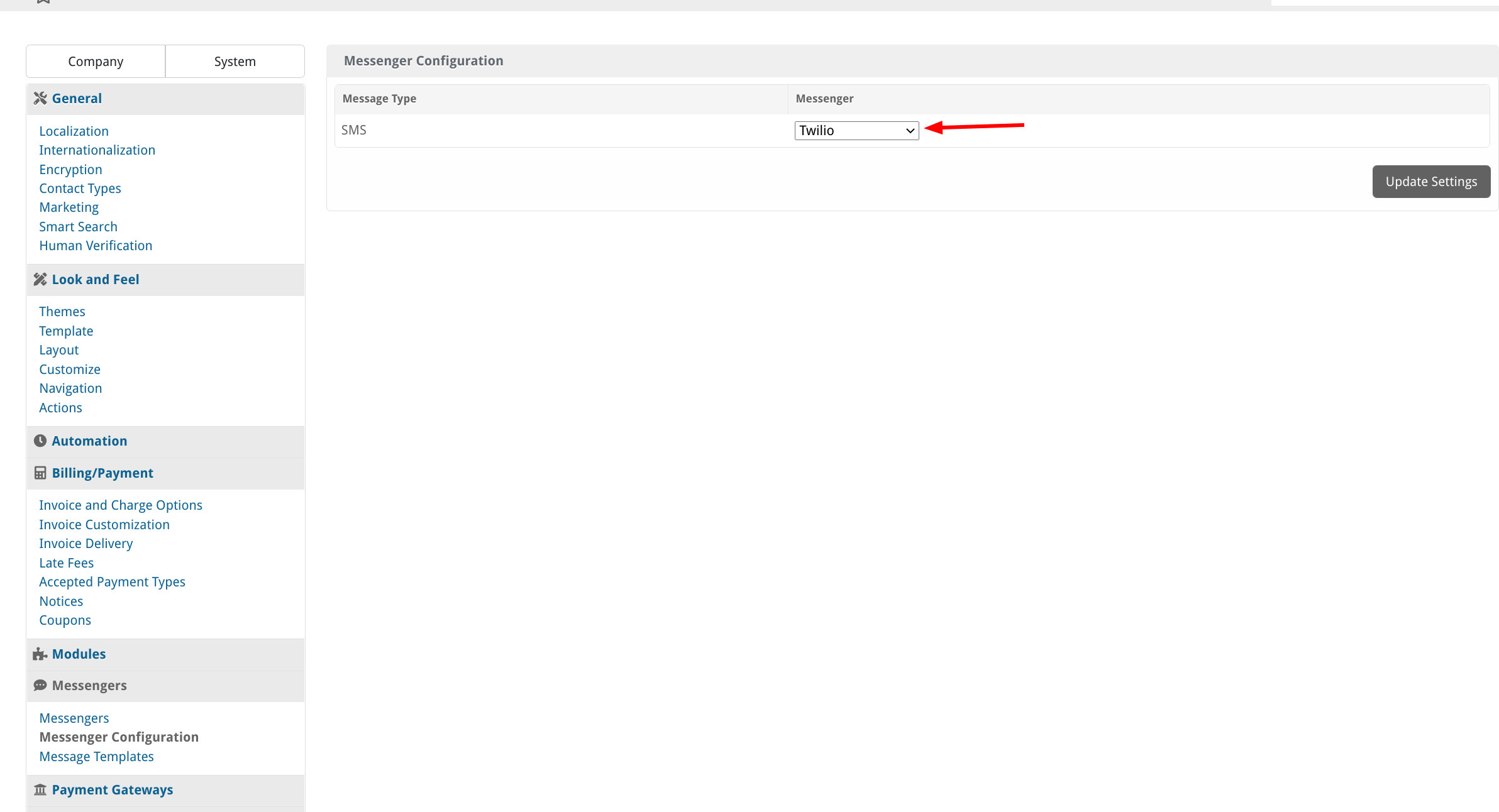Install the module
The installation and configuration of the module should take no longer than 5 minutes. Follow these simple steps:
- Extract the module archive which you downloaded from the client area.
- Upload the module to your Blesta installation.
- Go to the Blesta Admin backend, click on Settings → Messengers → Available → Microsoft Teams and activate the messenger.
Afterwards click on "Manage" and insert your license key and the webhook URL of Microsoft Teams.
Create a Microsoft Teams Webhook
To use the module, you need to create a new Incoming Webhook:
- Open the App Store at teams.microsoft.com
- Search for "Incoming Webhook"
- Select a Team and click on "Install"
- Select a channel and click on "Set Up"
- On the next step, provide a name and click on "Create"
- Save the URL and copy it into the notification module at Blesta
The steps are demonstrated in following video:
Configure Blesta
In order for Blesta to send the messages via the new messenger, you need to select Microsoft Teams at the "Messenger Configuration" page: